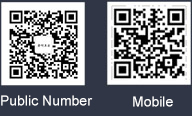Product characteristics
1. High-speed USB input and output;
2. All controlled computers are fully synchronized without delay.
3. Synchronization controller is powered by PC mainframe without additional external power supply.
4. Synchronization controller supports continuous transmission function.
5. There is no need to install other software or drivers, and there is no risk of blocking.
6. Synchronization controller supports a variety of working modes and is suitable for different games and software.
7. Synchronization controller supports high precision positioning mechanism; 8. Synchronizer supports wireless keyboard and mouse.
Installation method
Step 1: Turn on the computer;
Step 2: The computer enters the desktop and connects the keyboard and mouse to the synchronizer fist.
Step 3: Connect the synchronizer and computer with USB cable (the firt installation must be operated in sequence). Keyboard and mouse functions:
Continuous sending function: Press ScrollLock, and then press the key that needs to be set for continuous sending. Cancel Release: Press Scroll Lock and press the key that has been set for Release.
After setting the key, you can press the key directly, switch the synchronizer automatically to send the corresponding key at the speed of 30 times per second, and stop the key after loosening the key. When the switching synchronizer is powered off, the set connection key is not reserved.
Keyboard Switching Method
Control keyboard switch 1
This mode of switching can be controlled by any computer or all computers, and is effective for the keyboard and mouse of the computer.
Switching method: 0.4 on keypad * + keypad (take control four as an example) press "*" key, then press "1" key, switch to a computer controllable; press "*" key, then press "2" key, switch to the second computer controllable; press "*" key, then press "3" key, switch to the third computer controllable;“* "Keyboard, then press the" 4"key, switch to the fourth computer controllable; hold down the"*"key, then press the"0"key, switch to all four computers controllable.
Note: When switching over, which indicator lights are on, indicating that the corresponding computer, keyboard and mouse are all valid.
Keyboard Switch II:
This way of switching can make any computer or all computers out of synchronization, other controlled computers remain unchanged.
Switching method: right key on keyboard + 1.4 on keypad (take control four as an example) hold down (?) key, then press "1" key, the frst computer quits synchronization; hold down the key, then press "2" key, the second computer quits synchronization; hold down (?) key, then press "3" key, the third computer quits synchronization; hold down and press "3" key, the third computer quits synchronization; Keyboard, and then press the "4" key, the fourth computer out of synchronization;
Mouse Switching (Serial Screen Function)
1. Switching between computers by moving the mouse. This function can only be used in the second mode of mouse operation.
2. Set Open Serial Screen Mode: "*"+"S“
3. Serial screen operation method: (taking four-port synchronizer as an example)
When the screen is opened, it will automatically switch to the firt computer. At this time, the mouse will be on the firs computer. Move right all the time, the mouse can move to the screen of the second computer, then right all the time, it can move to the third computer, and so on. If the mouse moves to the left all the time on the fourth computer, the mouse can move to the screen of the third computer, and then to the left, the mouse can move to the second computer. On the screen, and so on; 4. The movement rule of the screen string: On the screen, on the screen, on the screen, on the screen, on the screen, on the screen, on the screen, on the screen, on the screen, on the screen, on the screen, on the screen, on the screen.
The rule of mouse moving to the right is: 1 - > 2 - > 3 - > 4 mouse moving to the left is: 4 - > 3 - > 2 - > 15. Exit the mode of serial screen: "*" + "E" or "*" + "0" Note: the function of serial screen is not maintained when power is cut off!
Mouse four working modes (Note: Switching Synchronizer after power off to save working mode) Switching method:
Hold down the small healthy disk "*", then press the hotkey corresponding to the working mode, release the hotkey, and then release "*" to enter this mode.
Note: The indicator of the synchronizer flickers once every time the switch is successful.
The firt mode of mouse: "*"+"F10" (default mode of work out of factory)
This mode is mainly used for 2.5D, 3D picture control. Before using this mode, you need to move the mouse line to a corner (until all the mouse on the controlled computer monitor moves to the same position), then you can move back to achieve synchronization. Tablet computers or video recorders use this mode, and wireless mouse or more complex mouse can choose this mode.
The second mode of mouse: "*"+"F9"
In this mode, the mouse cursor position of the controlled computer keeps the same at all times during the mouse movement. This mode is suitable for 2D, partial 2.5D pictures. Mainly used for teaching, monitoring, games: tablets and video recorders can not apply this model.
The third mode of mouse: "*" + "F11" [C9 (Ninth Continent) mode]
This mode is suitable for 2D and 2.5D partial images. If the characters are easy to disperse, you can try this mode. This method holds down the button of "Dun Number" and moves the mouse at the same time. The mouse can be used normally. If the mouse is moved directly, the movement range of the mouse is very small, and the movement of the mouse up and down is normal. ("Dun Number" is the key below esc)
The fourth mode of mouse: +F12"
This mode is used for 3D picture. Before using this mode, you need to move the mouse to a corner (until all the mouse on the controlled computer monitor moves to the same position) and then move back to achieve synchronization. If there are three or more switching synchronizers cascaded, you can consider this mode, tablet computer or video recorder. You can use this pattern.
Dongguan Xiaohe Technology Co., Ltd
Address: Room 602, building 5, No.4, Hongye Middle Road, yongtou, Chang'an Town, Dongguan City, Guangdong Province
Contact person: Ms. Xiao 15218721605
Mr. He 13530356726
E-mail: 1928898378@qq.com
470993470@qq.com